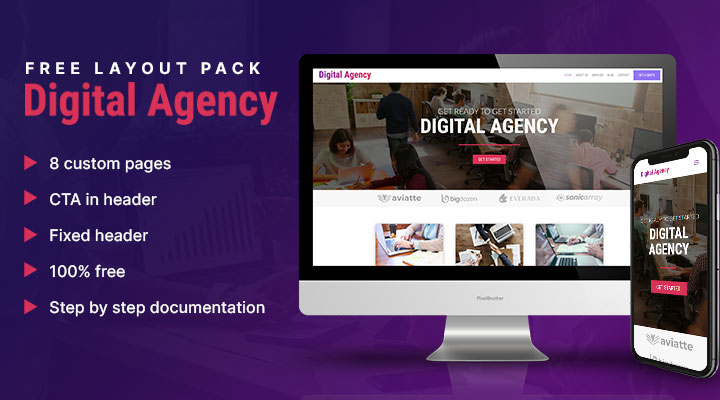Today I have a new free Divi layout pack for you. With this Digital Agencies layout pack, you can build a beautiful website for any business type website. This layout pack comes with 8-page designs.
Key features
- 8-pages
- CTA in menu
- Fixed navigation
- step by step documentation

Download & Import Layout Pack
Make sure Divi is installed
Step 1: Download the layout pack
Signup below to download this free layout pack.
Step 2: Unpack the download folder
Unzip the ‘digital-agency-layout-pack.zip’ file to your computer.
Step 3: Install the JSON files
- Go to Divi > Theme Options. Click on the import/export options (up/down arrow). Click on Import and upload DA Theme Options.json.
- Go to Divi > Theme Customizer. Click on the import/export options (up/down arrow). Click on Import and upload DA Customizer Settings.json.
- Go to Divi > Divi Library. Click on the import/export options. Click on Import and upload DA Builder Layouts.json.
Step 4: Setup the pages
Go to Pages > Add New. Give your page a name for example Home.
Click on Use Divi Builder
Click on choose a premade layout
Go to the tab Your Saved Layouts
Here you will find all the pages from the demo. Load for example the Home DA and publish it.
You do the same for the other pages.
Step 5: Setup CTA button in menu
Go to Appearance > Menus and add the class cta_menu to the last menu item.
If you do not see the class field then you need to enable it first. In the upper right corner, you will see screen options. From there you can enable CSS classes.

Step 6: Change colors
How to change the CTA button color in the menu
Go to Divi > Theme Options > CSS
In line 3 you can change the background color of the button.
In line 4 you can change the text color.
How to change the blog button color
In line 12 you can change the background color of the button.
In line 13 you can change the text color.
You might also like
- How to create a custom search result page
- How to build an image grid with a rollover
- How to create a call to action button in the menu
- How to make a sticky section in Divi
- How to build a services sidebar menu
- How to create a Divi read more blog button
- How to Make a Horizontal Email Opt-in in Divi
- How to create a custom 404 page in Divi
- How to Style the Divi Call to Action Module