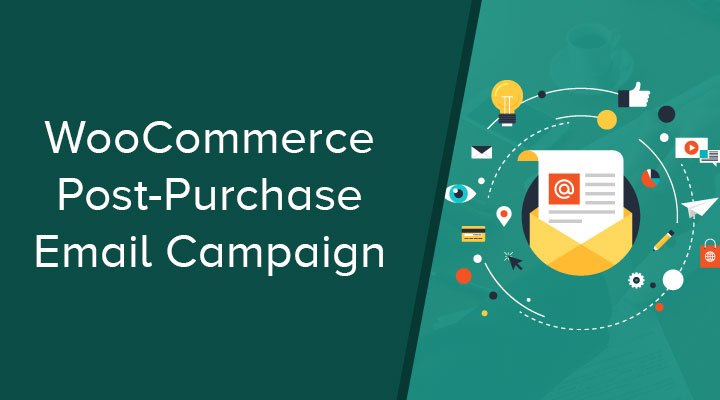A post-purchase email campaign consists of a series of emails you should send when someone makes a purchase from your eCommerce business. When post-purchase emails are done right, they will make your customer feel appreciated and happy, which will increase engagement and customer loyalty.
Remember that selling or increasing your conversion rates is not the final goal; those are just the first steps of building a long-lasting and productive relationship with your customers. A post-purchase email is really about showing gratitude to customers, and there are many ways to do that.
Checkout out my other email campaigns for WooCommerce.
Types of Post-Purchase Email
#1 Thank-You Email
This one doesn’t require much explanation. The thank-you email is to say thank you to your customers for making the purchase and you want to make sure to send it within the hour.
#2 Order Confirmation Email
The order confirmation email is a must because you want to give customers the opportunity to confirm the contents and the cost of the total order. In this email, you must provide useful details such as shipping dates, contact information, etc. These emails are all about providing your customers with all the information they need about the order, so make it concise and easy to read.
#3 Shipping Confirmation Email
The shipping confirmation email is one of those emails everyone’s happy to get. It’s just nice knowing that your purchase is on its way, it creates excitement and expectation. Not to mention it makes customers feel more confident. In this email, you want to confirm the purchase has been shipped, provide details on the progress, and the tracking information your customers need.
#4 Review Request Email
Prompting your customers to leave reviews is never a bad idea! You want to be proactive about gathering feedback because you need it to grow your reputation and increase your conversion rates.
Review request emails are exactly what they sound like: they’re meant to collect your customer’s review. Reviews are the best way to gather insight and gain feedback, not just about your products, but also your customer service. Not to mention you can use them on your site to persuade other customers to make a purchase.
#5 Product Recommendations or Cross-Selling Emails
If your customers have already made a purchase, product recommendation emails might be what they need to come back for more. Also known as cross-selling emails, this type of email is meant to provide relevant product recommendations based on previous purchases. They should include product details and explain why these product recommendations relate to the products they’ve purchased.
#6 Discount to Re-Order Email
Last but not least, the discount to re-order email is meant to offer a discount on a re-order or additional order. If your customers have already purchased a product and you know they liked it, you have the perfect opportunity to get them to purchase the product again or a similar product.
As you can see, the post-purchase email campaign has a few moving parts, but they all fit together to achieve one purpose: more success for your web design business.
How to Create a Post-Purchase Email Campaign
Now it is time to create the post-purchase email funnel. I will be using the plugin Autonami from Buildwoofunnels.
Let’s take a look at the finished post-purchase funnel.
We will be starting with a trigger. When someone creates an order and the status is completed then this funnel will start.
The 2 transactional emails order confirmation and shipping confirmation are sent from WooCommerce. So those 2 emails are not included in this funnel, otherwise, your customer would get those emails twice.
In this example, I will be sending out 4 emails with time delays.

Step 1 install the plugin
After you have downloaded the plugin go to Plugins and upload the Autonami plugin. After the upload process has finished go ahead and activate the plugin.
Step 2 Creating your post purchase funnel
Go to WooFunnels > Automations and click on Add New

Step 3 Creating the trigger
We start with creating a trigger for this email funnel. This is the post-purchase funnel so it need to trigger when someone made a purchase.
We will be using the following settings for this trigger.
- Give your email funnel a name.
- Set to WooCommerce.
- Set the event of this automation to Order Created.
- Select the order status to Completed.

Step 4 Creating the first email (thank you email)
Click on the + icon and choose direct Action.

Click on Add Action and choose Send Email from the dropdown menu.

Now it is time to create your email.
- Email subject line
- Body copy of your email
- Use merg tags to personalize your email
- You can use this field to send a test email
- Set a delay for your email.

Step 5 Creating the other emails
It’s the same process as the first email. A few things to keep in mind
Cross sells
You can use merge tags in your body copy too include your cross-sells from WooCommerce.
Coupon codes
You can use merge tags in your body copy too include unique coupon codes.
Delays
I will be using the following delays for my emails:
- Thank you email: 1 day after purchase
- Review request email: 3 days after purchase
- Product cross-sell email: 7 days after purchase
- Promotion email: 14 days after purchase