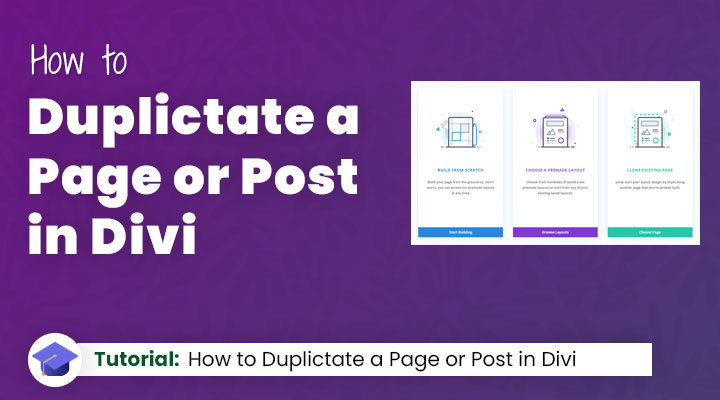Are you wondering how you can easily duplicate a page in Divi?
Recreating a page from scratch can be time-consuming. Duplicating a page can significantly speed up your workflow, ensuring consistency across multiple pages while giving you a head start with the design and content areas that are often repeated.
In this tutorial, I will be covering the steps to duplicate a page or post in Divi which can save you time and effort when creating multiple pages with similar structures or content.
Table of Contents
How to Duplicate a Page in Divi
In your WordPress dashboard navigate to Pages > Add New Page.
Then click on the button Use Divi Builder.
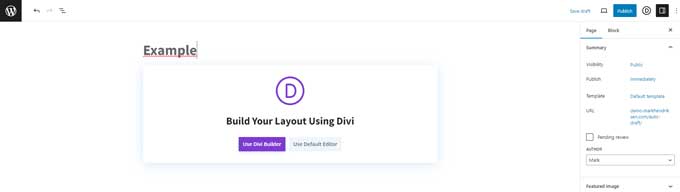
From here choose the option Clone Existing Page.
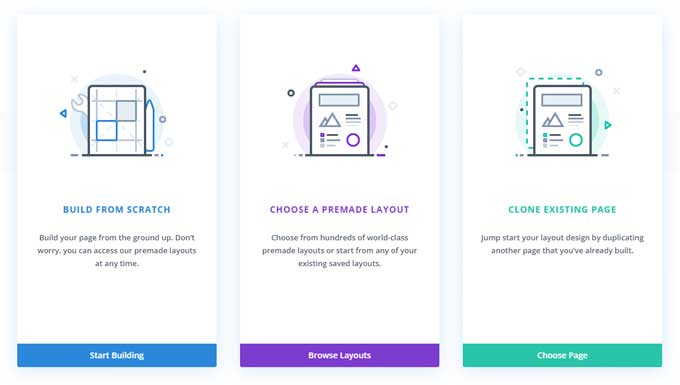
This will bring you to your library with all your existing pages built in Divi. Choose the page you like to duplicate.
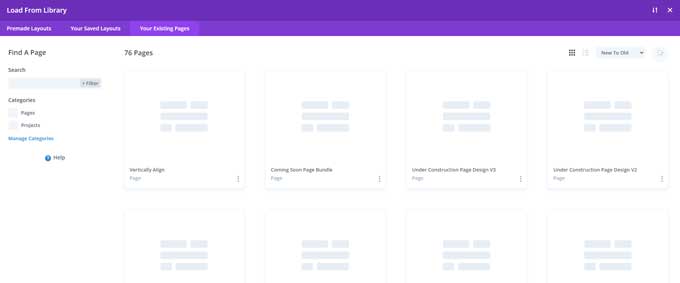
Your page will get loaded and you can start customizing it. When you are done you can publish your new page.
That’s how you can duplicate a page in Divi.
How to Duplicate a Post in Divi
When you go to Posts > Add New Post you will get 2 options for creating a new post.
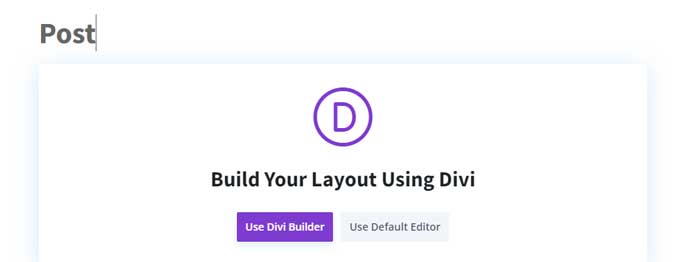
If you are using the Divi Builder to create your posts then you can use the same method as for duplicating pages in Divi.
If you are using the default Editor for creating your blog posts then we have to install a free WordPress plugin.
Pro Tip: I recommend using the Default Editor and creating a post template in Divi > Theme Builder. This template can be assigned to all posts, meaning it will be used for every post you make. If you decide to change the design of your posts in the future, simply update the post template and all of your posts will automatically reflect the changes.
Step 1: Install the Duplicate Page plugin
In your WordPress dashboard navigate to Plugins > Add New Plugin.
Search for Duplicate Page.

Install and activate this plugin.
Step 2: Duplicate a post
Navigate to Posts.
Hover over a post that you want to duplicate and click on Duplicate This.

Your existing post will be duplicated and you can now open this post and make your customizations.
Troubleshooting Common Issues
While Divi is a powerful and user-friendly theme, you may encounter some issues when duplicating pages. Here are common problems and their solutions:
Clone Existing Page. No pages are showing
- An older version of Divi had a bug that caused pages to not show up in the library. This issue has been resolved in the latest Divi update, so updating Divi should resolve the problem.
- A workaround would be to first open the page you line to clone, save its layout in your Divi Library, and then create a new page where you can import this previously saved layout.
Error message during page duplication
- Update Divi theme and plugins: Outdated software may cause errors. Update Divi and all related plugins to the latest version.
- Check WordPress compatibility: Ensure your version of WordPress is compatible with the Divi theme and plugins you’re using.
Conclusion
Duplicating a page in Divi is a convenient feature that can streamline your website’s building process. Whether you’re looking to maintain a consistent layout across multiple pages or gain a starting point for redesigns, this feature is invaluable for Divi users.