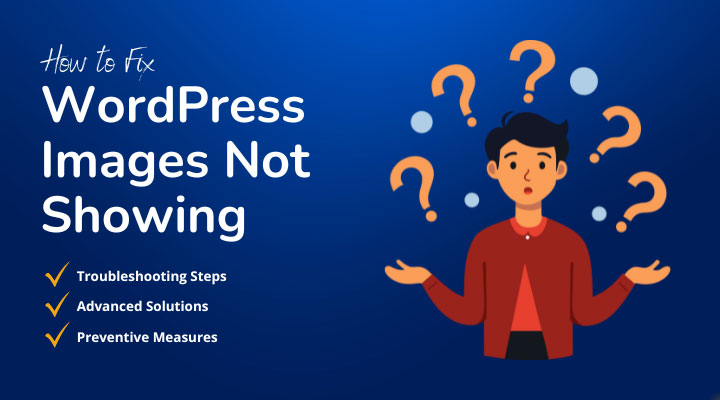Ever found yourself wondering why your WordPress images aren’t showing up? It’s a common issue, but the good news is, that it’s usually fixable with a few straightforward steps. Let’s dive into the most common causes and solutions.
Table of Content
Common Causes for Images Not Showing
Sometimes, images not showing up on your WordPress site can be traced back to a few common issues. Let’s explore these potential causes and how you can address them.
Incorrect File Permissions File permissions control who can view or edit your files. If these are set incorrectly, your images might not display. To fix this, check your permissions in your hosting control panel or via FTP, and set them to 755 for directories and 644 for files.
Broken Image Links Moving files or incorrect URLs can break your image links. To resolve this, double-check the URLs in your image settings and ensure they point to the correct locations. Tools like the Broken Link Checker plugin can help automate this process.
Theme or Plugin Conflicts Sometimes, themes or plugins can conflict with your images. To diagnose this, deactivate your plugins one by one to see if the issue resolves. If it does, you’ve found your culprit. Similarly, switching to a default WordPress theme can help identify if your theme is the issue.
Incorrect WordPress Settings WordPress has specific media settings that need to be configured correctly. Go to your WordPress dashboard, navigate to Settings > Media, and ensure everything is set up properly.
Troubleshooting Steps
When you’re facing image display issues, following a systematic troubleshooting process can help pinpoint the problem. Here are some steps to guide you.
Clear Browser Cache Old cache data can prevent your images from loading correctly. Clear your browser cache by going into your browser settings and selecting the option to clear cache or temporary files.
Disable Hotlink Protection Hotlink protection can block your images from showing on other sites, but it can also mistakenly block them on your own. Check your hosting settings to ensure hotlink protection isn’t causing the issue.
Check Image Formats and Sizes Ensure your images are in formats supported by WordPress (like JPEG, PNG, or GIF) and aren’t too large. Use an image optimization tool to resize and compress images for better performance.
Inspecting the Source Code Use your browser’s developer tools to inspect the image elements. Look for errors in the HTML or CSS that might be preventing your images from showing.
Advanced Solutions
If basic troubleshooting doesn’t resolve the issue, it’s time to explore some advanced solutions. These steps might be a bit more technical but are often necessary for stubborn problems.
Regenerate Thumbnails Thumbnails are essential for displaying images correctly. Use plugins like Regenerate Thumbnails to recreate them if they’ve been corrupted or not generated properly.
Update WordPress, Themes, and Plugins Keeping your WordPress installation, themes, and plugins up to date is crucial for security and functionality. Regular updates can fix bugs that might be causing your images to not display.
Check Server Configuration Issues with your server, such as restrictions on file types or sizes, can affect image display. Consult with your hosting provider to ensure your server settings are optimal for WordPress.
Use a Content Delivery Network (CDN) A CDN can speed up your site by distributing your images across various servers worldwide. This not only enhances performance but also ensures your images load correctly from multiple locations.
Preventive Measures
Preventing issues before they arise is always better than fixing them afterward. Here are some practices to help keep your WordPress site running smoothly.
Regular Backups Always back up your website regularly. This practice ensures you can quickly restore your site if anything goes wrong, including issues with images.
Regular Updates and Maintenance Perform routine maintenance to keep your WordPress environment healthy. Regularly update all components and check for any issues that could affect your images.
Conclusion
Fixing image display issues in WordPress can be straightforward if you know where to look. By following these steps, you should be able to identify and resolve the problem, ensuring your site looks its best.
Frequently Asked Questions (FAQs)
Got questions about your WordPress images not showing? Here are some common issues and their quick fixes to help you out.
This is often due to broken links. Check and update your image URLs.
Yes, plugin conflicts can lead to image display issues. Deactivate them one by one to identify the problem.
Use image optimization tools to compress and resize your images without losing quality.
References and Further Reading
To help you further, here are some valuable resources and tools to help you resolve image display issues on your WordPress site.
By addressing these common issues and following these steps, you can ensure your WordPress images always display correctly. If the problem persists, don’t hesitate to comment in the section below.