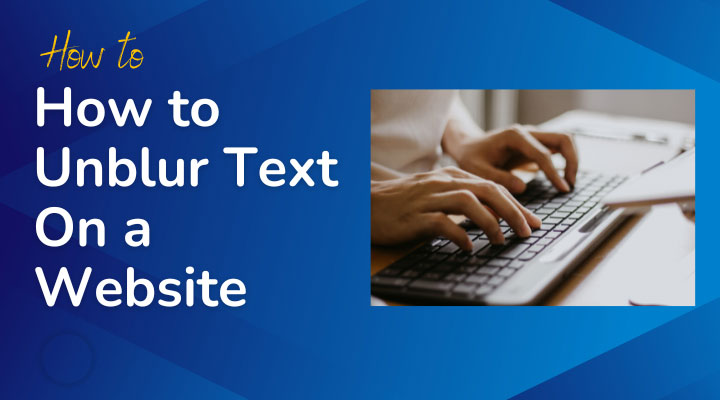Have you ever stumbled upon an article online, only to find that the text is blurred out, urging you to subscribe or login to view the full content? It’s a frustrating experience, especially when you’re eager to read the information.
In this article, we’ll explore why websites blur text and provide various methods to unblur it, allowing you to access the content you need. Whether you’re dealing with paywalls, privacy settings, or design choices, we’ve got you covered.
If you’re also interested in learning how to unblur text on images, check out our comprehensive guide on how to unblur text on an image. This guide covers techniques and tools to help you clear up blurred text in images, ensuring you have all the information you need, no matter the medium.
Table of Contents
Why Websites Blur Text
Content Paywalls
Many websites use blurred text as part of a paywall strategy. This tactic encourages visitors to subscribe, log in, or make a purchase to view the full content. News sites, research journals, and premium content platforms commonly employ this method to monetize their content.
Privacy and Security
In some cases, text is blurred to protect sensitive information. This could be on social media platforms, internal company portals, or any site where privacy is a concern. Blurring ensures that unauthorized users cannot easily access confidential information.
Website Design Choices
Sometimes, blurred text is used for aesthetic reasons. Designers might blur text to create a focal point on the page, draw attention to a specific area, or enhance the visual appeal of the website. In these cases, the blur effect is intentional and part of the overall design.
Common Methods to Unblur Text
Using Browser Extensions
One of the easiest ways to unblur text is by using browser extensions designed for this purpose. Extensions like ‘Unblur’ can quickly reveal blurred content.
Step-by-Step Guide:
- Install the Extension: Visit the Chrome Web Store or Firefox Add-ons and search for ‘Unblur ‘.
- Activate the Extension: Once installed, click on the extension icon in your browser toolbar.
- Unblur the Text: Navigate to the blurred content, and the extension should automatically reveal the text.
Inspect Element Tool
For those who are a bit more tech-savvy, using the browser’s developer tools can be an effective way to unblur text. By inspecting and editing the HTML/CSS, you can often remove the blur effect.
Step-by-Step Guide:
- Open Developer Tools: Right-click on the blurred text and select ‘Inspect’ or press
Ctrl+Shift+I(Windows) orCmd+Option+I(Mac). - Locate the Blur CSS Property: In the Elements tab, find the CSS rule that applies the blur effect (e.g.,
filter: blur(5px);). - Edit the CSS: Double-click on the CSS rule and change or remove the blur value. The text should become clear immediately.
Disabling JavaScript
In some instances, disabling JavaScript can remove the blur effect, as the blurring is often implemented through JavaScript.
Step-by-Step Guide:
- Access Browser Settings: Go to your browser’s settings or preferences menu.
- Disable JavaScript:
- Chrome: Navigate to Settings > Privacy and Security > Site Settings > JavaScript, and toggle off.
- Firefox: Type
about:configin the address bar, search forjavascript.enabled, and toggle off. - Safari: Go to Preferences > Security and uncheck ‘Enable JavaScript.’
- Reload the Page: Visit the website again, and the text may be unblurred.
Ethical Considerations
Respect for Content Creators
While it’s tempting to bypass paywalls, it’s important to support content creators by subscribing or purchasing access. These creators rely on subscriptions to produce quality content.
Legal Implications
Bypassing content restrictions may have legal consequences. Always ensure that you’re not violating terms of service or copyright laws when attempting to unblur text.
Responsible Use
Use these methods responsibly and for educational purposes only. Avoid using them to access sensitive or private information that you do not have permission to view.
Tools and Resources
Recommended Browser Extensions
- Unblur: A popular extension that reveals blurred text on many websites.
Developer Tools Tips
- Advanced Tips: Learn more about using developer tools by exploring online tutorials and guides.
- Community Forums: Join forums and communities like Stack Overflow or Reddit for additional support and tips.
Conclusion
In this article, we’ve explored various methods to unblur text on websites, from using browser extensions to editing HTML/CSS and disabling JavaScript. Remember to use these techniques responsibly and consider the ethical implications of bypassing content restrictions. By supporting content creators, you help ensure the continued production of quality content. If you have any tips or experiences to share, leave a comment below!
FAQs
Text is often blurred to encourage subscriptions, protect privacy, or for design purposes.
It can be legal or illegal depending on the website’s terms of service and the content in question. Always check the website’s policies.
Popular tools include browser extensions like ‘Unblur Article’ and ‘Web Unblur,’ as well as using developer tools to edit CSS.
Using reputable browser extensions and developer tools as described should not harm your computer. Always download extensions from trusted sources.