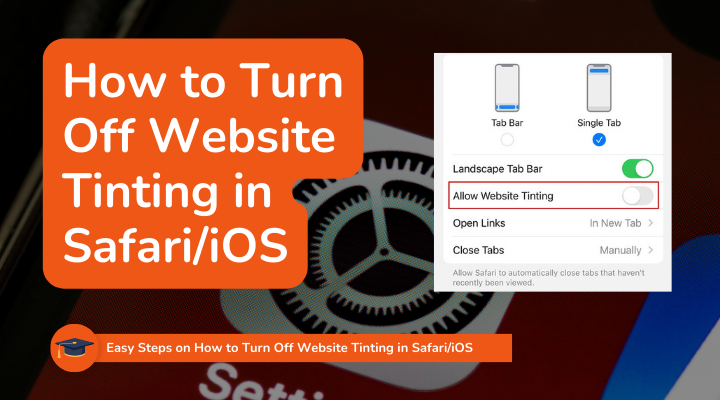Website tinting is a feature introduced in iOS 15 that allows Safari to adapt the color scheme of the browser interface to match the colors of the website you are visiting. While this can create a more immersive browsing experience, some users may prefer to disable this feature for a more consistent look. In this article, we will guide you through the steps to turn off website tinting in Safari on your iOS 15 device.
Table of Contents
What is Website Tinting in Safari?
Website tinting adjusts the appearance of Safari’s top and bottom toolbars to match the predominant color of the webpage you are viewing. This creates a seamless transition between the browser interface and the website content. For example, if you visit a site with a predominantly blue color scheme, the Safari toolbars will also adopt a blue tint.
Why Does Safari Use Website Tinting?
The main purpose of website tinting is to enhance the visual harmony between the website and the browser, making the browsing experience more cohesive and aesthetically pleasing. It allows websites to provide a more personalized experience by blending their color scheme into the browser’s interface.
How to Turn Off Website Tinting in Safari/iOS 15 or Later Versions
If you prefer a more consistent look and want to turn off website tinting in Safari, follow these simple steps:
- Open the Settings app on your iPhone or iPad.
- Scroll down and select “Safari” from the list of settings.
- Find the option labeled “Allow Website Tinting.”
- Toggle the switch to turn it off.
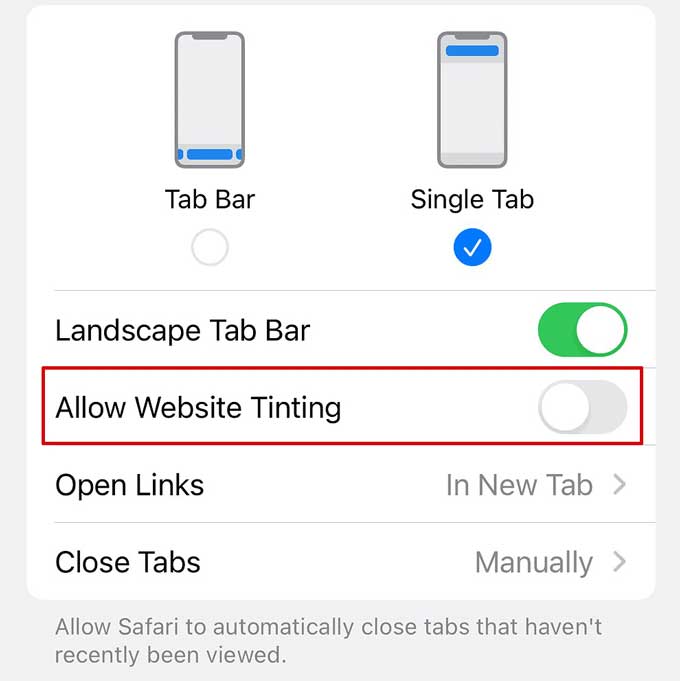
Troubleshooting: What to Do If You Can’t Find the Setting
If you can’t find the “Allow Website Tinting” option in your Safari settings, here are a few things you can try:
- Ensure your device is running iOS 15 or later. This feature is only available in iOS 15.
- Restart your device to see if the setting appears.
- Check for software updates in the Settings app under General > Software Update. Keeping your iOS updated ensures you have the latest features and fixes.
Pros and Cons of Disabling Website Tinting
Pros:
- A consistent look across all websites and the browser interface.
- Reduced visual distractions from changing toolbar colors.
- Potentially better visibility and readability of toolbar icons and text.
Cons:
- Loss of the immersive, personalized experience provided by website tinting.
- Websites may appear less integrated with the browser interface.
Conclusion
Turning off website tinting in Safari on iOS 15+ is a simple process that can help you achieve a more consistent browsing experience. While website tinting can enhance visual harmony, disabling it can provide a more uniform and distraction-free interface. Experiment with the setting to see which option you prefer.
We hope this guide has been helpful! If you have any questions or would like to share your experience, feel free to leave a comment below.