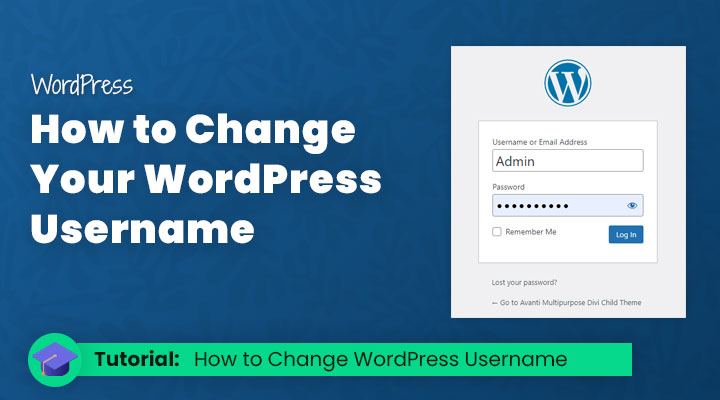Are you tired of your old WordPress username or concerned about its security? Look no further! In this blog post, we will explore the importance of WordPress changing usernames and guide you through various methods to achieve this easily and quickly. Let’s dive in!
Key Takeaways
- Change your WordPress username for personal preference and security reasons.
- There are 3 methods to change your WordPress username:
- Ensure you create secure and unique usernames, with troubleshooting guidance available if needed.
The Importance of Changing Your WordPress Username

Changing your WordPress username not only caters to your personal preferences but also significantly improves the security of your website. A generic admin username, such as “admin,” increases the likelihood of a successful guess, presenting a considerable risk to your site. Hence, changing your WordPress username to a more secure one significantly boosts your website’s safety.
Although WordPress does not allow you to change the username directly, there are alternative methods to modify a WordPress user’s username.

Methods for Changing Your WordPress Username
There are three different ways to change your WordPress username. You can create a new admin account, use a plugin, or edit the database manually. It depends on your preferences and tech abilities which one you choose.
Let’s delve into the specifics of each strategy!
Method 1: Creating a New Admin User
Creating a new admin user account offers the easiest route to alter your WordPress username. To do this, follow these steps:
- Navigate to the Users tab in your WordPress dashboard.
- Create a new user with the Administrator role.
- Keep in mind that you cannot use the same email address as your existing account.
- To avoid getting locked out of your website, use two valid email addresses when creating a new user.
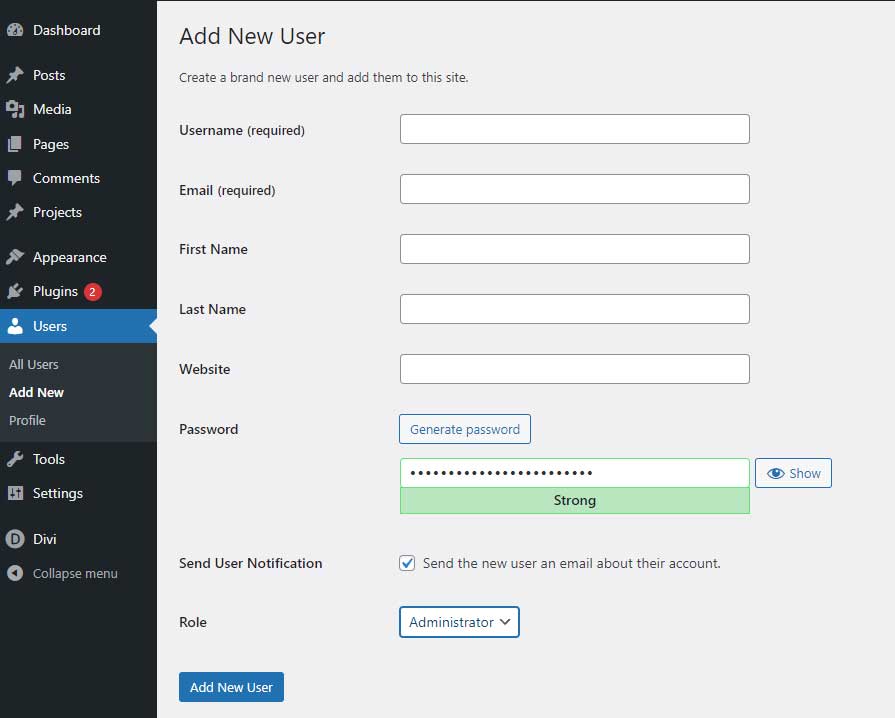
Once you have created the new admin account, follow these steps to change WordPress username for a new WordPress user:
- Log out of your old account.
- Log in with the newly created username.
- Go to the WordPress dashboard and select the Users tab.
- From there, delete the previous username.
- Be sure to attribute all content to the new user when prompted, ensuring that all your posts and pages now display your new username as the author.
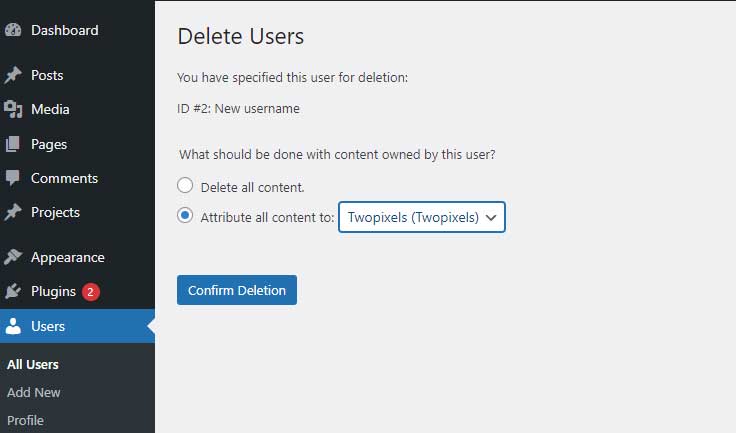
Method 2: Using a Plugin
Using a username changer plugin is an easy way to change your WordPress username. We are going to do this with the Easy Username Updater plugin.
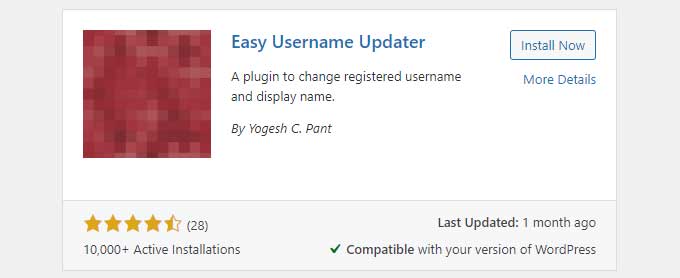
Here are the steps to follow:
- Install and activate the plugin “Easy Username Updater”.
- Navigate to Users > username Updater.
- Click on Update.
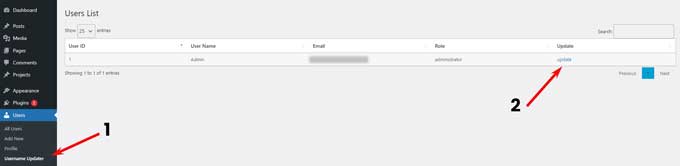
- Enter your desired username.
- Click the ‘Update Username’ button.
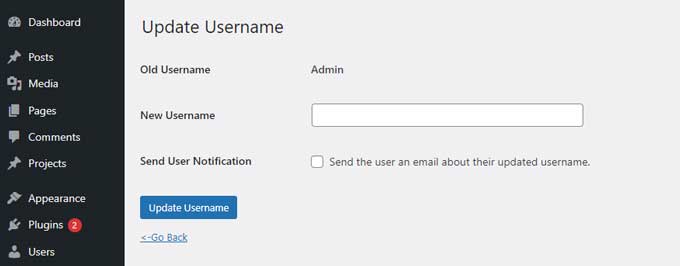
Confirm the success of your username change by examining the user’s list. If the plugin is not working properly, double-check its compatibility with other plugins installed on your site.
Method 3: Editing the WordPress Database via phpMyAdmin
If you enjoy a more hands-on technique, editing the database via phpMyAdmin allows you to alter your WordPress username on your WordPress website. First, access phpMyAdmin through your site’s dashboard or cPanel, and make sure to back up your database before making any changes.
To change WordPress usernames, navigate to the wp_users table, find your current username, and click Edit.
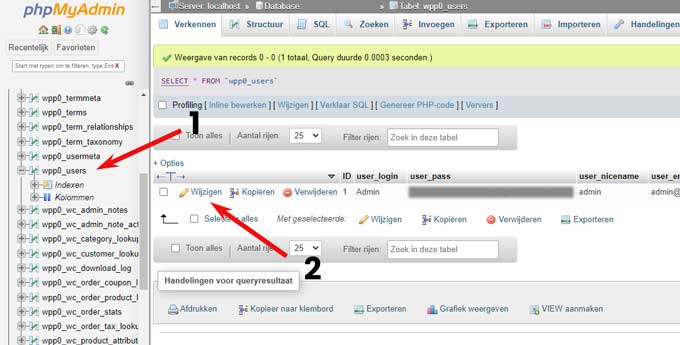
Enter your new username in the user_login field and click the ‘Go’ button at the bottom of the screen to save the new username.

Congratulations! You have done it. Changing your WordPress username manually was a success.
Tips for Choosing a Secure and Unique Username

Having a secure and unique username for your WordPress site can make it more secure and help you build your brand. To create a strong username, follow these tips:
- Avoid using common names like personal names, business names, or website names.
- Use a combination of letters, numbers, and symbols.
- Refrain from including personal information that could be easily guessed by potential attackers.
Follow these tips to make sure no one can get into your WordPress site without permission. It will also help you create a strong online identity with a special username.
Troubleshooting Common Issues with Changing WordPress Usernames
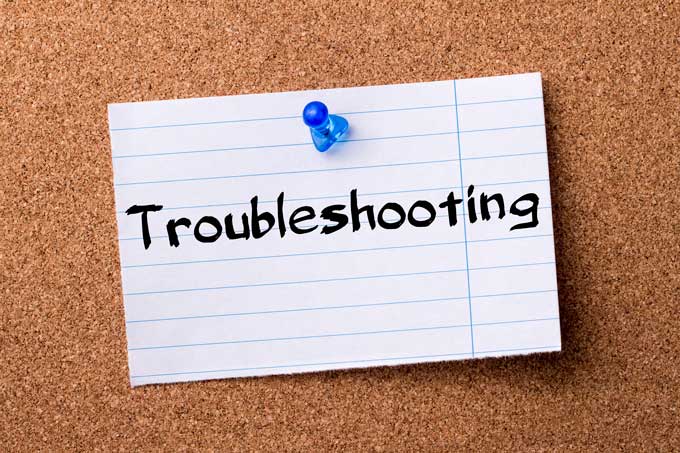
If you experience difficulties altering your WordPress username, stay calm! If you’ve forgotten your current username, you can locate it in the WordPress database by accessing phpMyAdmin or using a plugin like Adminer.
In case you cannot log in after changing your username, try resetting your password using the “Lost your password?” link on the WordPress login page. If you still cannot access your WordPress dashboard, then restore a backup of your website.
Summary
In this blog post, we have discovered the importance of changing your WordPress username for security and personal preferences.
We have also explored three methods to change your WordPress username: creating a new admin user, using a plugin, and editing the WordPress database via phpMyAdmin.
With these methods at your disposal and tips for choosing a secure and unique username, you can protect your WordPress site and establish a strong online presence. Happy blogging!
Frequently Asked Questions
It is not possible to change a username directly in WordPress, but you can create a new user with a new username or use a username changer plugin to change it.
Press ‘Update’ for the specific user, enter a new username, and press ‘Update Username’ to confirm the changes.
Unfortunately, you can’t change your WordPress username directly on your profile page.
However, you can create a new user with the desired username or use a username changer plugin to make the switch.
To change your WordPress username and password, log into the dashboard, select Users > All Users, hover over the account click Edit, then scroll down to the Account Management section and click Set New Password.
Generate a new password and place it in the text box, then click Add New User.
To change your WordPress username, access phpMyAdmin through your hosting panel, select the wp_users table, and find the user under the user_login column.
Then click on the ‘Edit’ button next to the username you want to change, enter the new username in the Value field, and click ‘Go’ to save the changes.
Once you have done this, the username will be changed and you can log in with the new username.
It is not safe to use common usernames for your WordPress site, as this can increase the likelihood of malicious actors successfully guessing it, putting your site at risk.