Many Divi users have encountered a time-out error when using the Divi Builder. The error is usually a popup that tells that the Divi Builder failed to load. This popup mentions that you might have problems with plugins or other issues. Sometimes the popup doesn’t load and all you have is a set of spinning dots that indicate the Divi Builder is loading, but it never loads.
This can be frustrating to deal with (especially when you’re trying to get work done). Fortunately, it isn’t that difficult to fix. In this article, we’ll look at how to fix the Divi Builder timeout error.

What Causes the Divi Builder Timeout Error
There are several causes for the timeout error:
- Divi needs to be updated
- A plugin needs to be updated
- A plugin is conflicting with Divi
- Your PHP version needs to be updated
- Your website’s memory limits need to be increased
If updating Divi, updating your plugins, or disabling plugins to troubleshooting a conflict do not solve the problem you’ll need to check your PHP version and memory limits. Here’s how to do this.
Updating Your PHP Version

You might need to change your PHP to a newer version. To see your PHP version, login to your host’s cPanel and scroll to the section labeled Software. Here, you’ll see an app labeled PHP Configuration or PHP Version (or something similar). Every host looks different, but they mostly work the same way.

Here, you’ll see the current version, the system default, a dropdown box with PHP versions, and links to see information about each version to help you decide which is best for you. In this image, the most recent version of PHP that is available to me is 7.3 and the default is 7.0. Many hosts have version 7.0 set as the default. As you can see, this host goes back to version 5.3. You might see other links for help with the PHP versions.
Select a higher version of PHP and click Update. Test your Divi website again. If the problem continues, then try a different version.
Increasing Your Website’s Memory Limits
There are several ways to increase the memory limit of your WordPress website. You might have to try them all. Make sure you have a recent backup before making these changes.
PHP Options
Some hosting providers include memory options in the PHP options configuration settings in the cPanel. Your hosting provider can make these changes if you don’t have access to these settings. If you have a feature to select options and make changes, then you’ll want to set your memory limits to something like this:
- post_max_size 128M
- max_execution_time 180
- upload_max_filesize 256M
- max_input_time 600
- max_input_vars 5000
- memory_limit 512M
.htaccess

In your cPanel (or using SSH or FTP), go to the WordPress root directory. Scroll down or search for a file named .htaccess. Select to edit this file and add this code:
php_value memory_limit 256M
If you get an error when loading your website, such as an internal server error, remove the code and contact your host for help.
wp-config.php

Edit your wp-config.php file. You’ll find this in your WordPress root directory.

Scroll to the bottom and find a line that says “That’s all” and add this code above that line:
define(‘WP_MEMORY_LIMIT’, ‘256M’);
Edit your PHP.ini file

Search for your PHP.ini file in your WordPress directory in cPanel.

Look for a line that shows the maximum amount of memory a script can consume. Make sure the amount is at least 256M.
Ending Thoughts
The Divi Builder timeout error can be frustrating, but it’s usually easy to fix. Updating PHP is the most popular fix, followed by .htaccess. Always keep a recent backup before making changes to your code.
It’s also possible that a conflict with a plugin could cause the problem. Try disabling plugins one at a time to see which one could be the problem. Also, try a different browser. If none of this works, then you might consider reverting back to an older edition of Divi.
If none of this works, contact your host to see what they can do to increase the memory limits for you. There may be something you don’t have access to that they can change.



































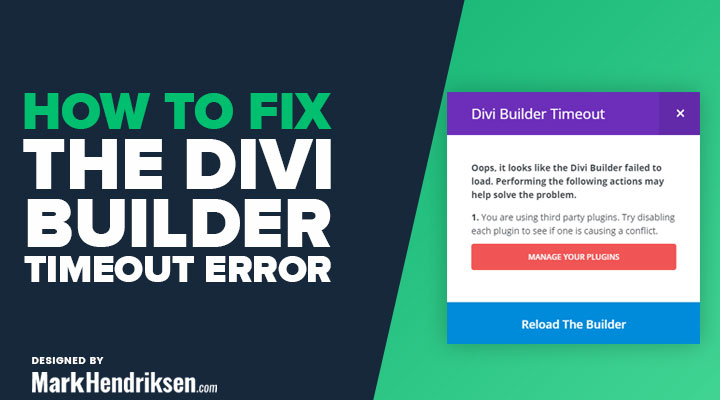

let me add this:
OPcache:
opcache.memory_consumption 256
opcache.interned_strings_buffer 64
opcache.max_accelerated_files 32531
On our project, the problem was the jQuery version. Some codes were in conflict. After fixing that, our Divi came back to normal.